Automated Migration
Automated migration is designed to provide a zero-downtime, secure means of migrating to Temporal Cloud. This guide outlines the current process for transitioning workflows from a self-hosted setup to one hosted within Temporal Cloud.
Automated migration is currently in Pre-release.
Solution overview
As illustrated below, there are 2 components that support automated migrations:
- Migration proxy - The s2s proxy provides a security layer between the self-hosted server and the migration server. The customer-side proxy is installed on your infrastructure, while the cloud-side proxy is managed by Temporal. Communications to the proxies are secured via mutual TLS (mTLS).
- Migration server - A Temporal service (server) enables secure connections between your self-hosted setup and Temporal Cloud. It provides the core functionality of the service.
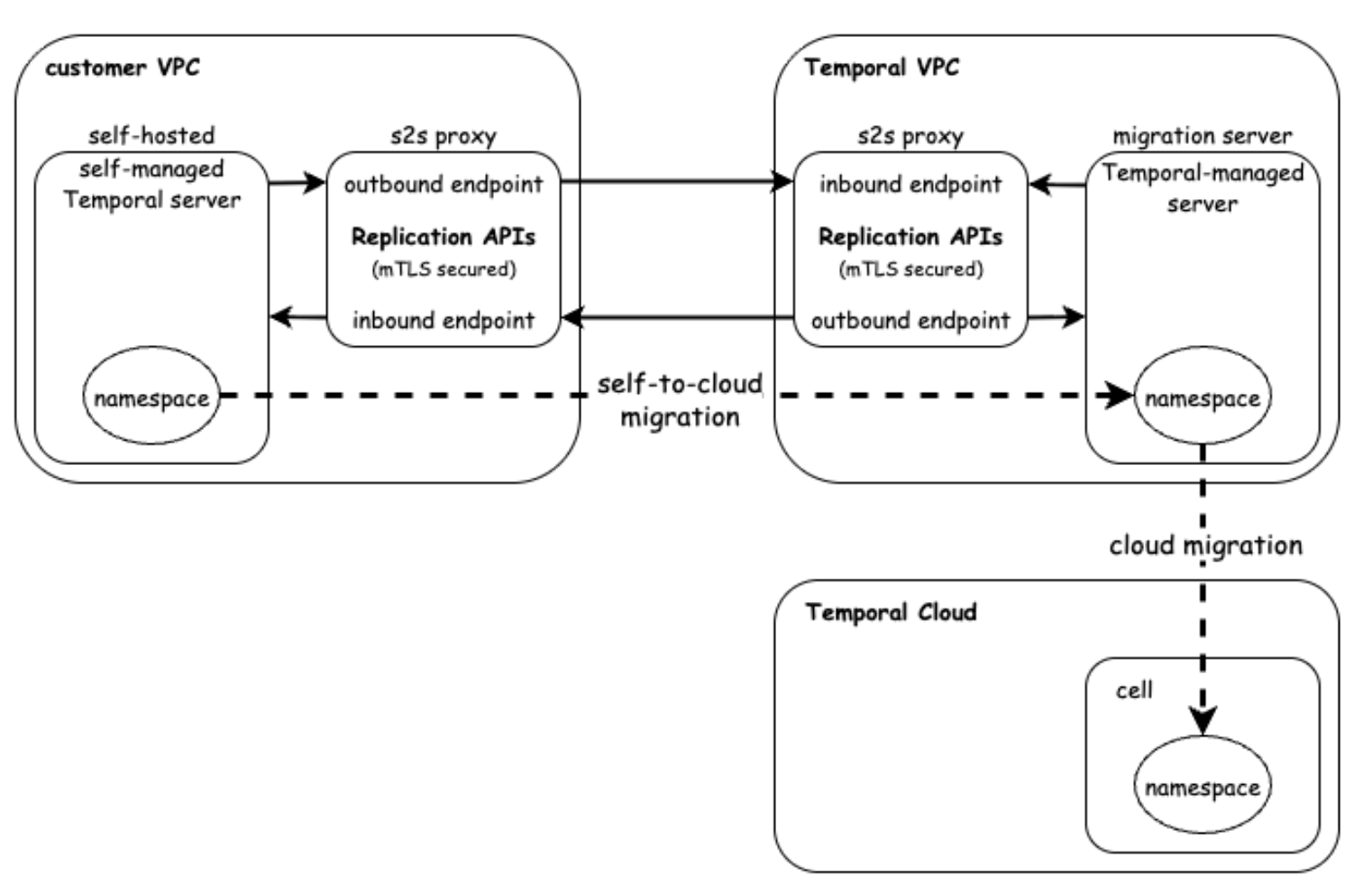
Process overview
The migration process is separated into several phases, part of which involves coordinating with Temporal to create necessary cloud-side resources.
Migration involves the following phases:
- Prepare - Preparing for a migration will require you to deploy a customer-side migration proxy, and will also involve coordinating with Temporal to configure a migration server.
- Initiate - Use the StartMigrationRequest API to specify namespaces for migration along with endpoint details. A corresponding namespace is created in Temporal Cloud with a “non-active” status. You will configure permissions and access controls during this phase.
- Monitor - The GetMigrationResponse API allows you to track replication progress, including workflows replicated, remaining workflows, and estimated time for completion.
- Handover - Once replication is complete, you may use the HandoverNamespaceRequest API to switch traffic between your source namespace (self-hosted) and target namespace (cloud). This is the opportunity to validate functionality within Temporal Cloud prior to finalizing the migration.
- Finalize - Use ConfirmMigrationRequest API to finalize the migration. In the event of issues, you may use the AbortMigrationRequest to roll-back changes without impacting your workflows. These APIs provide granular control over every step of the process, ensuring transparency and flexibility.
Current limitations
The following are known limitations for the Pre-release phase of this service.
- OSS server versions 1.22 or newer are required. Refer to the upgrade procedure as needed.
- History shard counts must be a multiple of two.
- Enabling payload encryption as part of migration is not yet supported. If payloads are already encrypted in your self-hosted server via data converter, then they will remain encrypted during and after migration.
- If you are using multi-cluster replication in your self-hosted setup and have previously failed over namespaces, then this may impact your eligibility for automated migration.
- If you have multiple self-hosted servers and they are all configured with the same cluster name (by default Temporal uses 'active' as cluster name), they cannot be connected to
a single migration server simultaneously due to cluster name collision. There are 2 available options:
- Migrate one server at a time using a single migration server.
- Create multiple migration servers (one for each self-hosted server) if you need to migrate all servers simultaneously.
- OSS supports cross-namespace commands (e.g., parent-child, SignalExternal, CancelExternal) through the
system.enableCrossNamespaceCommandsconfiguration. This configuration is disabled on Temporal Cloud. If cross-namespace calls exist within workflow code, they must be updated or removed prior to migration.
Getting started
To prepare for migration, you must first provide qualification details to Temporal via a support ticket. If eligible, the Temporal team will work with you to facilitate your migration.
Submit a support ticket with the following details:
- A list of your Temporal accounts
- Target Temporal Cloud service regions
- For each cluster, provide the server configuration by running
temporal operator cluster describe --address <frontend:7233> --output json(see notes for Temporal server version 1.28.1 and prior). - Metrics for the namespaces to be migrated:
- number of open/closed workflows
- storage used
- retention policy
- any custom search attributes
- peak request per second (RPS) and action per second (APS) - refer to this document for instructions on fetching these metrics
- If you use a SQL-based datastore for visibility, and you use custom search attributes, provide CustomSearchAttributeAliases of your namespace by running temporal operator namespace describe using the latest Temporal CLI.
Proceed only when your request has been approved by Temporal.
Create cloud-side resources
Cloud-side resources must be in place prior to starting a migration. Complete the following procedure.
- Create one or more empty namespaces in Temporal Cloud to serve as the migration targets. Since migration cannot proceed into a namespace that's already in use, these namespaces should remain empty (no workflows).
- Create a support ticket requesting these namespaces be configured with system limits (including APS/RPS) matching your existing self-hosted workload.
- Verify that a migration endpoint has been created in Temporal Cloud (e.g.,
your-endpoint.{your-acct}.tmprl.cloud). If you don't have one, request one via a support ticket. - Create any required custom search attributes used by your workflow.
- If you need private connectivity for the namespace in Temporal Cloud, then prepare this setup in advance.
Prepare your self-hosted service
-
Set the following dynamic configurations settings and then restart the Temporal frontend.
frontend.keepAliveMaxConnectionAge:
- value: "2h" -
If not already enabled, enable GlobalNamspace by updating the clusterMetadata and the dcRedirectionPolicy in your server config yaml file to the following and restart all Temporal services (frontend, history, matching, worker), starting with the frontend.
dcRedirectionPolicy:
policy: "all-apis-forwarding"
clusterMetadata:
enableGlobalNamespace: true # add this
failoverVersionIncrement: 1000000 # to match failoverVersionIncrement in our migration server
masterClusterName: _NO_CHANGE_
currentClusterName: _NO_CHANGE_
clusterInformation:
_NO_CHANGE_:
enabled: true
initialFailoverVersion: [1,100] # pick a unique number between 1 and 100 for each server
rpcName: _NO_CHANGE_
rpcAddress: _NO_CHANGE_ -
Run
temporal operator cluster describeto check the output. The following output is expected:"failoverVersionIncrement": "1000000",
"initialFailoverVersion": "the number you picked"
"isGlobalNamespaceEnabled": true -
Create a CA certificate as a PEM file and share it in your support ticket. This is required for mutual TLS (mTLS) between your s2s-proxy (as client) and the Temporal s2s-proxy (as server). Note that this differs from the CA used for accessing namespace in Temporal Cloud.
Deploying the self-hosted s2s proxy
Complete the following steps in order to deploy and test the self-hosted s2s proxy. The proxy needs to be accessible from your server and requires a public internet connection to connect to the Temporal s2s-proxy via migration endpoint.
- Obtain the latest Docker image from the temporalio/s2s-proxy repository.
- Gather the CA certificate generated in the previous steps.
- Deploy 1 replica of the s2s-proxy (minimum 4 CPU and 512mb memory) and configure s2s-proxy using our helm chart example as a reference.
- Test access by running
temporal operator cluster describe --address {the-outbound-external-address-of-your-proxy}. It should display the information of the migration server. - Request the Temporal team to perform a similar test to verify that the migration server can access your server.
Proceed only when you have received confirmation from Temporal that connectivity tests have passed.
Migration process
Once all prerequisites have been completed, migration may commence.
Migration start
A Temporal operator will initiate the following migration commands on your behalf. The migration proceeds through these phases:
- Start migration - Your self-hosted namespace remains active while the cloud namespace becomes passive. Workflows are replicated from the self-hosted namespace to the cloud namespace. Once cloud namespace is in-sync with self-hosted namespace, migration is ready for handover.
- Handover to the Cloud - The cloud namespace becomes active and the self-hosted namespace becomes passive. Workflows are then replicated from the cloud namespace to the self-hosted server.
- Confirm migration completion - Workflow replication from the cloud namespace to the self-hosted server stops.
Before the final step, it is possible to hand over the namespace back to the self-hosted server or abort the migration process completely. After this step, migrating namespaces from the cloud back to a self-hosted server is an unsupported operation.
Transfer to cloud
There are two options for switching Temporal clients to the cloud:
-
Option 1 (recommended) - Deploy two sets of Temporal clients: one pointing to your Temporal server and one to the Cloud namespace endpoint. This is the recommended option since your workflows will continue to make progress during the handover, even if your cloud Temporal client is unable to access the cloud (due to misconfiguration, for example). The process is as follows:
- Direct your cloud-based Temporal clients to the cloud namespace endpoint. Initially, these clients will connect and send Poll requests but will not receive any tasks.
- Start migration. Your self-hosted namespace is active while your cloud namespace is passive (or standby). Your cloud Temporal clients can begin receiving tasks, but all requests from cloud clients to the Cloud namespace will automatically forward from the cloud to your self-hosted server.
- Hand over namespace to the cloud. Your cloud namespace becomes active and your self-hosted namespace becomes passive. All requests from your self-hosted Temporal clients will automatically forward from your server to the cloud.
- Complete migration. Your self-hosted Temporal clients will no longer receive any tasks from your server, allowing you to stop these clients.
-
Option 2 - Deploy one set of Temporal clients and switch the namespace endpoint during migration. With this option, if your workers are misconfigured during the switch, then it is possible that workflows can stop making progress. It is important to ensure that all workers maintain connectivity to cloud to avoid this scenario. The process is as follows:
- Start migration.
- Switch your Temporal clients to point to the cloud namespace endpoint. Requests from your Temporal clients will automatically forward from the cloud to your server. Alternatively, you may switch Temporal clients to the cloud namespace endpoint after handover.
- Hand over namespace to the cloud. Requests from your Temporal clients will now be served by the cloud and will not be forwarded to your server.
- Confirm migration completion.
Final Validation
Before failing over your namespace to Temporal Cloud, review the following production readiness checklist. These steps help ensure a smooth transition and minimize surprises in production.
- Understand how to access metrics for your namespace on Temporal Cloud.
- General workflow monitoring metrics (schedule to start latency, start v.s. completion rate, sync match rate, etc).
- Learn how capacity management works in Temporal Cloud, including how to request capacity increases.
- Plan for a worker tuning session - performance change between Temporal Cloud v.s. self-hosted cluster, which could lead to unexpected symptoms and optimizations.
- Know how to reach out to your Temporal Solutions Architect (SA) and Account Executive (AE) for assistance.
Additional Notes
Alternative Commands for Versions 1.28.1 and Prior
Version 1.28.1 and older do not provide the details necessary for setting up migration. If you are running an older version of Temporal, then substitute the below commands for the "temporal operator cluster describe" command cited in this document.
If you are using tctl, then substitute the following command: tctl --address <frontend:7233> admin cluster describe
If you are not a tctl user, then use the following alternative:
grpcurl -v -plaintext <your temporal address and port> temporal.server.api.adminservice.v1.AdminService.DescribeCluster