Temporal Cloud Terraform provider
The Terraform Temporal Cloud provider allows you to use Terraform to manage resources for Temporal Cloud. The Terraform tool manages infrastructure as code (IaC). With this provider, you can use Terraform to automate Temporal Cloud resource management, including Namespaces, Users, Service Accounts, API Keys and more.
Once a resource is managed by Terraform, you should only use Terraform to manage that resource.
Resources:
- The Temporal Cloud Terraform provider is available in the Terraform Registry, where you can find detailed documentation on the Provider's supported resources and data sources.
- The GitHub repository for the Terraform provider is terraform-provider-temporalcloud, where you can report bugs, provide feature requests, and contribute to the provider. We encourage your input as we develop the provider with the community.
- To view the list of available Temporal Cloud resources supported by Terraform provider, visit the resources section of the Terraform documentation in Hashi's registry.
Prerequisites
To use the Terraform provider, you'll need the following:
- The Terraform CLI
- An API Key: an API Key is required to use the Terraform provider.
- See the API docs for instructions on generating an API Key.
Our Terraform Provider is registered with OpenTofu, but that registration is not maintained or managed by Temporal Technologies.
Setup
Generate an API Key to authenticate Terraform operations with your Temporal Cloud account or a Service Account. Then, either use an environment variable or pass the API Key into the provider manually to manage your Temporal Cloud Terraform resources.
Follow these examples to use an environment variable to pass in your API Key to the provider.
- macOS
- Windows
Export your environment variable for secure access to the API Keys.
# replace <your-secret-key> with the "secretKey": output from tcld apikey create command
export TEMPORAL_CLOUD_API_KEY=<your-secret-key>
Do not confuse environment variables, set with your shell, with temporal env options.
Export your environment variable for secure access to the API Keys.
# replace <your-secret-key> with the "secretKey": output from tcld apikey create command
set TEMPORAL_CLOUD_API_KEY=<your-secret-key>
Do not confuse environment variables, set with your shell, with temporal env options.
Or, pass it in manually in your .tf file using the provider code block
provider "temporalcloud" { api_key = "my-temporalcloud-api-key" }
Manage Temporal Cloud Namespaces with Terraform
Terraform is a great way to automate the management of Temporal Namespaces. It doesn't matter whether you want management to be centralized within a platform team or federated to different product teams. The provider allows you to import, create, update, and delete Namespaces with Terraform.
You must use an Identity with Temporal Cloud Namespace management privileges. This includes the Account Owner, Global Admin, or Developer Account Role.
How do I create a Namespace with Terraform?
-
Create a Terraform configuration file (
terraform.tf) to define a Namespace.terraform { required_providers { temporalcloud = { source = "temporalio/temporalcloud" } } }
provider "temporalcloud" {
}
resource "temporalcloud_namespace" "namespace" { name = "terraform" regions =
["aws-us-east-1"] accepted_client_ca = base64encode(file("ca.pem")) retention_days = 14 }In this example, you create a Temporal Cloud Namespace named
terraform, specifying the AWS regionaws-us-east-1, and specifying the path to the CA certificate. -
Initialize the Terraform provider.
Run the following command to initialize the Terraform provider.
terraform init -
Apply the Terraform configuration.
Once initialization occurs, apply the Terraform configuration to your Temporal Cloud account.
terraform apply
Follow the onscreen prompts.
Upon completion, you'll see a success message indicating your Namespace is created.
temporalcloud_namespace.terraform: Creation complete after 2m17s [id=<your-namespace>]
You can find more examples of Namespace management in the Terraform Provider docs located on HashiCorp's Terraform Registry. The Terraform Provider docs show how to generate CA certs within Terraform configuration files and create a Namespace with API Key based authentication.
How do I validate the creation of the Namespace?
You can validate the creation of the Namespace through the Temporal Web UI or through the tcld namespace get command.
Using the Temporal Web UI
- Log into the Temporal Cloud Web UI.
- Navigate to the Namespaces page.
- Search for the Namespace you created.
Using the tcld CLI utility
Validate the creation of your Namespace through the Terraform provider. To validate see your Namespace in the Cloud UI
or through the tcld namespace get command. Run the tcld namespace get command and pass in your
Cloud Namespace Name and
Cloud Account Id:
tcld namespace get -n "<your-namespace>.<your-account-id>"
How do I update a Temporal Cloud Namespace?
Terraform automatically recognizes changes made within .tf files and applies those changes to Temporal.
For example, change the retention period setting in the Terraform file from the previous example and watch Terraform apply the change without any additional steps required by you.
-
Set the retention period to 30 days.
terraform { required_providers { temporalcloud = { source = "temporalio/temporalcloud" version = ">= 0.0.6" } } }
provider "temporalcloud" {
}
resource "temporalcloud_namespace" "namespace" { name = "terraform" regions =
["aws-us-east-1"] accepted_client_ca = base64encode(file("ca.pem")) retention_days = 30 } -
Apply your configuration. When prompted, answer yes to continue:
terraform apply
Upon completion, you will see a success message indicating your Namespace has been updated. It may take several minutes to update a Namespace.
temporalcloud_namespace.namespace: Modifications complete after 10s [id=terraform.a1bb2]
How do I delete a Temporal Cloud Namespace?
To delete a Namespace, remove the temporalcloud_namespace resource and all dependent resource configurations from your
Terraform files and run the terraform apply command.
Upon completion, you will see a success message indicating the resource has been destroyed:
temporalcloud_namespace.my_namespace: Destruction complete after 3s
Apply complete! Resources: 0 added, 0 changed, 1 destroyed.
You can prevent deletion of any Terraform resource by including the prevent_destroy argument in the Terraform
configuration file.
How do I import a Temporal Cloud Namespace?
If you have an existing Namespace in Temporal Cloud, you can import it into Terraform to manage the Namespace from
Terraform using the terraform import command.
-
Provide a configuration placeholder in your Terraform configuration.
resource "temporalcloud_namespace" "namespace" { } -
Run the
terraform importcommand from the command line and pass in the Namespace ID. Your Namespace ID is available at the top of the Namespace's page in the Temporal Cloud UI and is in the formatnamespaceid.acctid.terraform import temporalcloud_namespace.terraform namespaceid.acctid
The Namespace is now a part of the Terraform state and all changes to the Namespace should be managed by Terraform.
Once a resource has been imported into Terraform, outside changes to the resource will create Terraform "drift" errors on subsequent Terraform operations.
Manage Temporal Cloud Nexus Endpoints with Terraform
Terraform provides a great way to automate the management of Nexus Endpoints. The provider allows you to import, create, update, and delete Nexus Endpoints with Terraform.
You must use an Identity with Developer role (or higher) and Namespace Admin permission on the Endpoint's target Namespace.
How do I create a Nexus Endpoint with Terraform?
-
Create a Terraform configuration file (
terraform.tf) to define a Nexus Endpoint.From the example in the Terraform Registry:
terraform {
required_providers {
temporalcloud = {
source = "temporalio/temporalcloud"
}
}
}
provider "temporalcloud" {
}
resource "temporalcloud_namespace" "target_namespace" {
name = "terraform-target-namespace"
regions = ["aws-us-west-2"]
api_key_auth = true
retention_days = 14
timeouts {
create = "10m"
delete = "10m"
}
}
resource "temporalcloud_namespace" "caller_namespace" {
name = "terraform-caller-namespace"
regions = ["aws-us-east-1"]
api_key_auth = true
retention_days = 14
timeouts {
create = "10m"
delete = "10m"
}
}
resource "temporalcloud_namespace" "caller_namespace_2" {
name = "terraform-caller-namespace-2"
regions = ["gcp-us-central1"]
api_key_auth = true
retention_days = 14
timeouts {
create = "10m"
delete = "10m"
}
}
resource "temporalcloud_nexus_endpoint" "nexus_endpoint" {
name = "terraform-nexus-endpoint"
description = <<-EOT
Service Name:
my-hello-service
Operation Names:
echo
say-hello
Input / Output arguments are in the following repository:
https://github.com/temporalio/samples-go/blob/main/nexus/service/api.go
EOT
worker_target = {
namespace_id = temporalcloud_namespace.target_namespace.id
task_queue = "terraform-task-queue"
}
allowed_caller_namespaces = [
temporalcloud_namespace.caller_namespace.id,
temporalcloud_namespace.caller_namespace_2.id,
]
}In this example, 3 Namespaces are created:
- target Namespace for a Nexus Endpoint - Nexus requests will be routed to a Worker that polls the target Namespace.
- caller Namespace(s) - Nexus Operations are invoked from caller Namespace, for example from a caller Workflow.
These Namespaces are referenced in the Nexus Endpoint configuration:
worker_target(Namespace and Task Queue) - currently only a single worker_target is supported.allowed_caller_namespaces- used to enforce Nexus Endpoint runtime access controls.
-
Initialize the Terraform provider.
Run the following command to initialize the Terraform provider.
terraform init -
Apply the Terraform configuration.
Once initialization occurs, apply the Terraform configuration to your Temporal Cloud account.
terraform applyFollow the onscreen prompts.
Upon completion, you'll see a success message indicating 3 Namespaces and a Nexus Endpoint are created.
temporalcloud_nexus_endpoint.nexus_endpoint: Creation complete after 2s [id=b158063be978471fa1d200569b03834d]
You can find more examples of Nexus Endpoint management in the Terraform Provider docs located on HashiCorp's Terraform Registry. The Terraform Provider docs show how to generate CA certs within Terraform configuration files and create a Namespace with API Key based authentication.
How do I validate the creation of the Nexus Endpoint?
You can validate the creation of the Nexus Endpoint through the Temporal Web UI or through the tcld nexus endpoint get
command.
Using the Temporal Web UI
- Log into the Temporal Cloud Web UI.
- Navigate to the Nexus page.
- Search for the Nexus Endpoint you created, using only the Nexus Endpoint Name (without an account suffix).
Using the tcld CLI utility
Validate the creation of your Nexus Endpoint through the Terraform provider. To validate see your Nexus Endpoint in the
Cloud UI or through the tcld nexus endpoint get command.
Run the below command using your Nexus Endpoint Name. Do not use the account ID suffix with this endpoint name:
tcld nexus endpoint get -n "<your-nexus-endpoint-name-without-account-suffix>"
How do I update a Nexus Endpoint?
Terraform automatically recognizes changes made within .tf files and applies those changes to Temporal.
For example, to change the allowed caller Namespaces on a Nexus Endpoint:
-
Add or remove allowed caller Namespaces by updating the Nexus Endpoint configuration, for example by removing
caller_namespace_2from the configuration above:resource "temporalcloud_nexus_endpoint" "nexus_endpoint" {
name = "terraform-nexus-endpoint"
description = <<-EOT
Service Name:
my-hello-service
Operation Names:
echo
say-hello
Input / Output arguments are in the following repository:
https://github.com/temporalio/samples-go/blob/main/nexus/service/api.go
EOT
worker_target = {
namespace_id = temporalcloud_namespace.target_namespace.id
task_queue = "terraform-task-queue"
}
allowed_caller_namespaces = [
temporalcloud_namespace.caller_namespace.id
]
} -
Apply your configuration. When prompted, answer yes to continue:
terraform applyUpon completion, you will see a success message indicating your Nexus Endpoint has been updated. It may take several seconds to update a Nexus Endpoint in the control plane which is visibile from the Temporal UI or tcld CLI. Propagation of Nexus Endpoint changes to the data plane may take longer, but usually complete in less than one minute.
temporalcloud_nexus_endpoint.nexus_endpoint: Modifications complete after 1s [id=b158063be978471fa1d200569b03834d]
How do I delete a Nexus Endpoint?
To delete a Nexus Endpoint, remove the temporalcloud_nexus_endpoint resource configuration from your Terraform files
and run the terraform apply command.
Upon completion, you will see a success message indicating the resource has been destroyed:
temporalcloud_nexus_endpoint.my_nexus_endpoint: Destruction complete after 3s
Apply complete! Resources: 0 added, 0 changed, 1 destroyed.
How do I import a Temporal Cloud Nexus Endpoint?
If you have an existing Nexus Endpoint in Temporal Cloud, you can import it into Terraform to manage the Nexus Endpoint
from Terraform using the terraform import command.
-
Initialize the Terraform provider in a new directory.
Run the following command to initialize the Terraform provider.
terraform init -
Provide a configuration placeholder in your Terraform configuration and ensure you've included your API key.
terraform { required_providers { temporalcloud = { source = "temporalio/temporalcloud" } } }
provider "temporalcloud" { }
resource "temporalcloud_nexus_endpoint" "nexus_endpoint" { } -
Run the
terraform importcommand from the command line and pass in the Nexus Endpoint ID.terraform import temporalcloud_nexus_endpoint <your-nexus-endpoint-ID>Your Nexus Endpoint ID is available at the top of the Nexus Endpoint's page in the Temporal Cloud UI.
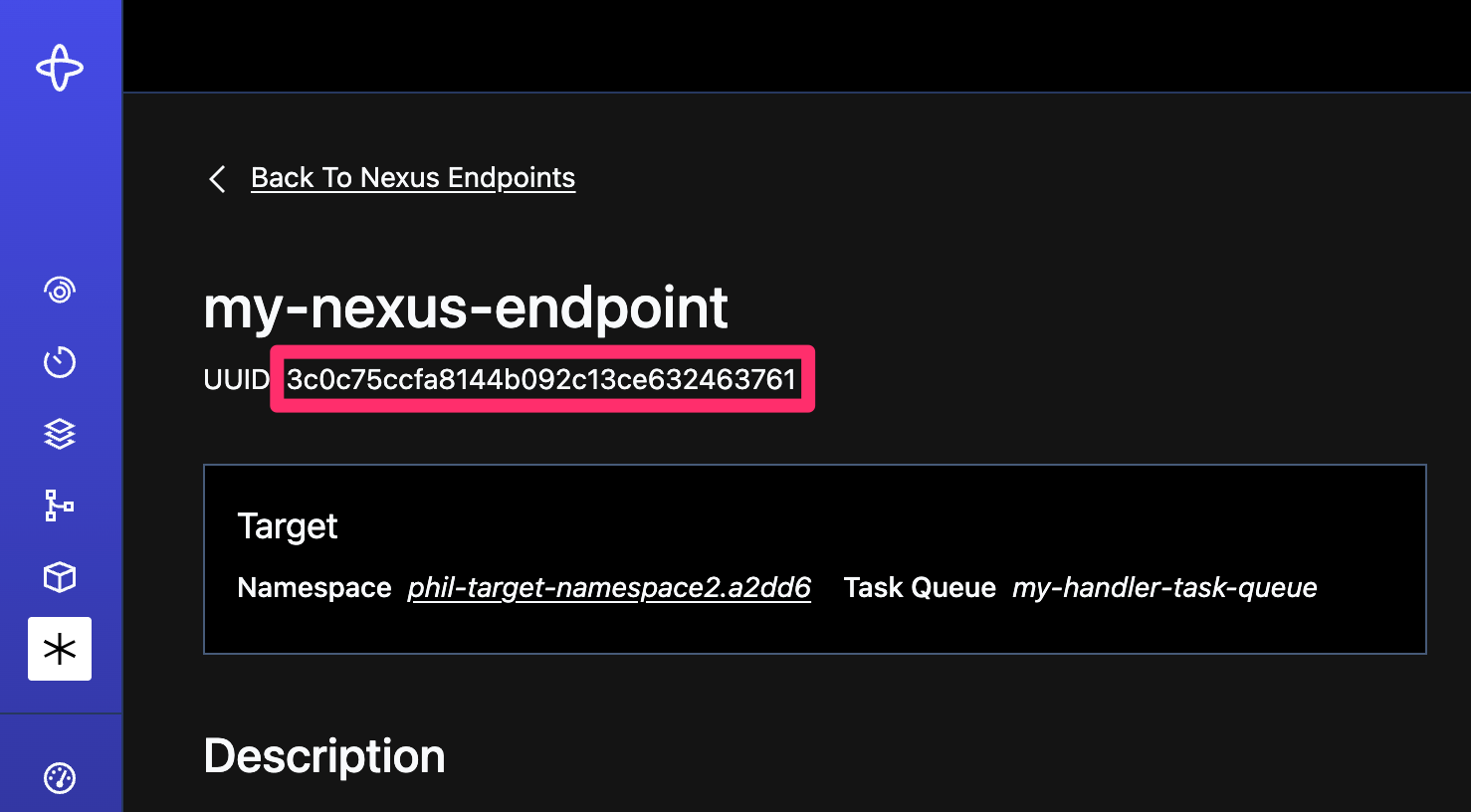
Nexus Endpoint ID
Upon completion, you will see a success message indicating the Nexus Endpoint was imported.
temporalcloud_nexus_endpoint.nexus_endpoint: Refreshing state... [id=3c0c75ccfa8144b092c13ce632463761]
Import successful!
The Nexus Endpoint is now a part of the Terraform state and all changes to the Nexus Endpoint should be managed by Terraform.
Once a resource has been imported into Terraform, outside changes to the resource will create Terraform "drift" errors on subsequent Terraform operations.
Manage Temporal Cloud Users with Terraform
Manage Temporal Cloud Users with the same process you use to manage Namespaces with Terraform. The following examples
create, update, delete, and import Temporal Cloud Users with terraform apply commands on the Terraform configuration
file.
Cautions about Temporal User management:
- Terraform can't manage the Temporal Account Owner role. While you can import an Account Owner to Terraform, you cannot create, update, or delete an Account Owner with Terraform.
- Right now, you can't manage a user's access to a Namespace from the Namespace resource. You must manage Namespace access from the User resource. This is also true for Service Accounts.
- Account Owners and Global Admins automatically gain access to all Namespaces in Temporal. Therefore, you cannot specify Namespace access for these roles. This is also true for Service Accounts.
- Follow Terraform best practices for resource management. Manage a specific user in one and only one .tf file. There's a risk that you may overwrite a user's permissions if you don't.
- To Import a user, you'll need the User's ID which is currently not available in the Temporal Cloud UI. You can fetch
current User ID by running the
tcld user listcommand.
How do I create a Temporal Cloud User with Terraform?
-
Add a Terraform User resources configuration to your Terraform file.
terraform { required_providers { temporalcloud = { source = "temporalio/temporalcloud" } } }
provider "temporalcloud" {
}
resource "temporalcloud_namespace" "namespace" { name = "terraform" regions =
["aws-us-east-1"] accepted_client_ca = base64encode(file("ca.pem")) retention_days = 14 }
resource "temporalcloud_user" "global_admin" { email = <admin-email> account_access = "Admin" }
resource "temporalcloud_user" "namespace_admin" { email = <developer-email> account_access = "Developer"
namespace_accesses = [ { namespace_id = temporalcloud_namespace.namespace.id permission = "Write" } ] }Replace the email and domain values with your Temporal Cloud User email and domain.
-
Apply your configuration. When prompted, answer yes to continue:
terraform apply
Upon completion, you will see a success message indicating your User has been created.
temporalcloud_user.namespace_admin: Creation complete after 1s [id=12a34bc5678910d38d9e8390636e7412]
Apply complete! Resources: 2 added, 0 changed, 0 destroyed.
How do I update a Temporal Cloud User with Terraform?
To update a User with Terraform, follow the same steps used to create a User.
How do I delete a Temporal Cloud User with Terraform?
To delete a User with Terraform, remove the Terraform User resources configuration from your Terraform file and run the
terraform apply command.
-
Remove the Terraform User resources configuration from your Terraform file.
terraform { required_providers { temporalcloud = { source = "temporalio/temporalcloud" version = ">= 0.0.6" } } }
provider "temporalcloud" {
}
resource "temporalcloud_namespace" "namespace" { name = "terraform" regions =
["aws-us-east-1"] accepted_client_ca = base64encode(file("ca.pem")) retention_days = 14 }
resource "temporalcloud_user" "global_admin" { email = <admin-email> account_access = "Admin" }
# resource "temporalcloud_user" "namespace_admin" {
# email = <developer-email>
# account_access = "Developer"
# namespace_accesses = [
# {
# namespace_id = temporalcloud_namespace.namespace.id
# permission = "Write"
# }
# ]
# } -
Run the
terraform applycommand. When prompted, answer yes to continue:terraform apply
Upon completion, you will see a success message indicating your User has been deleted.
temporalcloud_user.namespace_admin: Destruction complete after 2s
Apply complete! Resources: 0 added, 0 changed, 1 destroyed.
How do I import a Temporal User? If you have an existing User in Temporal Cloud, you can import it into Terraform
using the terraform import command.
-
Provide a configuration placeholder in your Terraform configuration.
resource "temporalcloud_user" "user" { }
1. Run the `terraform import` command and pass in the User ID
Your User ID is available using the Temporal Cloud CLI `tcld u l` command.
```bash
terraform import temporalcloud_user.user 72360058153949edb2f1d47019c1e85f
The User is now a part of the Terraform state and all changes to the User should be managed by Terraform.
Manage Temporal Cloud Service Accounts with Terraform
The process and steps to managing a Service Account with Terraform are very similar to managing a User with Terraform with a few small differences:
- Service Accounts use the Service Account Terraform resource not the User resource.
- Service Accounts do not have email addresses, they have names instead. This means you should specify a name for a Service Account instead of an email.
Everything else about managing Services Accounts with Terraform follows the same process, guidance, and limitations of managing Users with Terraform.
Manage Temporal Cloud API Keys with Terraform
You can manage your own, personal API Keys and Service Account API Keys with Terraform. The process and steps to managing an API Key with Terraform are very similar to managing other resources with Terraform. You can create, delete, update and import API Keys with Terraform. One difference between working with API Keys as a Terraform resource compared to other Temporal Cloud resources is the need to access an API Keys secure token output from Terraform. Walk through the process of securely accessing the API Key Token in the Create section of this guide.
- See the API Key documentation for information about the limits and best practices for managing API Keys.
- See Terraform's documentation on working with sensitive data for more information on how to manage sensitive data in Terraform.
How do I create a Temporal Cloud API Key with Terraform?
-
Add a Terraform API Key resources configuration to your Terraform file.
terraform { required_providers { temporalcloud = { source = "temporalio/temporalcloud" } } }
provider "temporalcloud" {
}
resource "temporalcloud_service_account" "global_service_account" { name = "admin" account_access = "Admin"
}
resource "temporalcloud_apikey" "global_apikey" { display_name = "admin" owner_type = "service-account"
owner_id = temporalcloud_service_account.global_service_account.id expiry_time = "2024-11-01T00:00:00Z"
disabled = false }Make sure to:
- Replace the display_name, expiry_time, and disabled values with your Temporal Cloud API Key configuration.
- Replace the owner_type and owner_id values with your Temporal Cloud Service Account or other Identity information.
-
Create an output.tf file and add the following code to output the API Key Token.
output "apikey_token" { value = temporalcloud_apikey.global_apikey.token sensitive = true } -
Apply your configuration. When prompted, answer yes to continue:
terraform applyUpon completion, you will see a success message indicating the API Key has been created.
temporalcloud_apikey.global_apikey: Creation complete after 1s [id=kayBf38JIWkMPmnfr59iEIaEk2L7uqR4] -
Access the API Key Token securely. You'll notice that if you view the state for the API Key resource, the token value is not displayed.
terraform state show temporalcloud_apikey.global_apikey
# temporalcloud_apikey.global_apikey:
resource "temporalcloud_apikey" "global_apikey" {
disabled = false
display_name = "adminKey3"
expiry_time = "2024-12-01T00:00:00Z"
id = "kayBf38JIWkMPmnfr59iEIaEk2L7uqR4"
owner_id = "b81336a6097449cba75c2e5500df3d31"
owner_type = "service-account"
state = "active"
token = (sensitive value)
}
To access the token, you can use the Terraform output command.
terraform output -json apikey_token
This will display the token value in the terminal.
Remember, keep your Terraform state files secure if you're managing API Keys with Terraform. The state file contains sensitive information, like the API Key Token, that should not be shared or exposed.
How do I update a Temporal Cloud API Key with Terraform?
To update an API Key with Terraform, follow the same steps used to create an API Key.
You can only edit an API Key's name or description field. Updating an API Key does not generate a new secure token
How do I delete a Temporal Cloud API Key with Terraform?
To delete an API Key with Terraform, remove the Terraform API Key resources configuration from your Terraform and
output.tf files and run the terraform apply command.
How do I Import a Temporal API Key?
You cannot import an API Key into Terraform. Once created, the API Key secret isn't stored and can't be retrieved, so you can't access it using import.
Instead, Temporal recommends creating a new API Key using Terraform directly.
Data Sources - Regions and Namespaces
The Terraform provider also supports 2 data sources that provide you access to the available Regions and Namespaces in your Temporal Cloud account.
See Terraform documentation to learn more about Terraform Data Sources
For example, to retrieve a list of regions available for your account, you can use the regions data_source
data "temporalcloud_regions" "regions" {}
output "regions" { value = data.temporalcloud_regions.regions.regions }
Community Involvement
Do you have feedback about the provider? Want to report a bug or request a feature? We'd love to hear from you.
- Please reach out to us in the Temporal Community Slack in the #terraform channel
- Feel free to create issues and contribute PRs in the Temporal Terraform GitHub repository