Java SDK developer guide
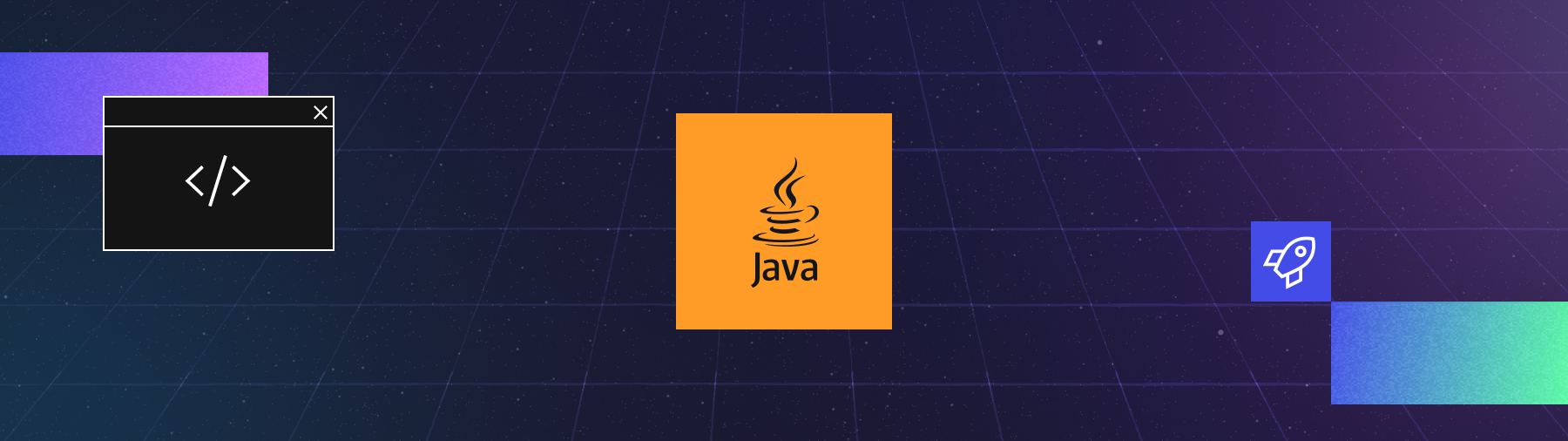
Build Temporal Applications with the Java SDK.
Temporal Java Technical Resources:
- Java SDK Quickstart - Setup Guide
- Java API Documentation
- Java SDK Code Samples
- Java SDK GitHub
- Temporal 101 in Java Free Course
Get Connected with the Temporal Java Community:
Core application
Use the essential components of a Temporal Application (Workflows, Activities, and Workers) to build and run a Temporal application.
- How to develop a Workflow Definition in Java
- How to develop a basic Activity
- How to start an Activity Execution
- How to develop a Worker Program in Java
Temporal Client
Connect to a Temporal Service and start a Workflow Execution.
Testing
Set up the testing suite and test Workflows and Activities.
Failure detection
Explore how your application can detect failures using timeouts and automatically attempt to mitigate them with retries.
Workflow message passing
Send messages to and read the state of Workflow Executions.
- How to develop with Signals
- How to develop with Queries
- What is a Dynamic Handler?
- How to develop with Updates
Asynchronous Activity completion
Complete Activities asynchronously.
Versioning
Change Workflow Definitions without causing non-deterministic behavior in running Workflows.
Observability
Configure and use the Temporal Observability APIs.
Debugging
Explore various ways to debug your application.
Schedules
Run Workflows on a schedule and delay the start of a Workflow.
Data encryption
Use compression, encryption, and other data handling by implementing custom converters and codecs.
Temporal Nexus
The Temporal Nexus feature guide shows how to use Temporal Nexus to connect Durable Executions within and across Namespaces using a Nexus Endpoint, a Nexus Service contract, and Nexus Operations.
- Create a Nexus Endpoint to route requests from caller to handler
- Define the Nexus Service contract
- Develop a Nexus Service and Operation handlers
- Develop a caller Workflow that uses a Nexus Service
- Make Nexus calls across Namespaces with a development Server
- Make Nexus calls across Namespaces in Temporal Cloud
Interrupt a Workflow feature guide
Interrupt a Workflow Execution with a Cancel or Terminate action.
- Cancel a Workflow
- Terminate a Workflow
- Reset a Workflow: Resume a Workflow Execution from an earlier point in its Event History.
- Cancel an Activity from a Workflow
Child Workflows
Explore how to spawn a Child Workflow Execution and handle Child Workflow Events.
Continue-As-New
Continue the Workflow Execution with a new Workflow Execution using the same Workflow ID.
Durable Timers
Use Timers to make a Workflow Execution pause or "sleep" for seconds, minutes, days, months, or years.
Side Effects
Use Side Effects in Workflows.
Enriching the User Interface
Add descriptive information to workflows and events for better visibility and context in the UI.
Manage Namespaces
Create and manage Namespaces.
Spring Boot
Use Temporal in your Spring Boot application.